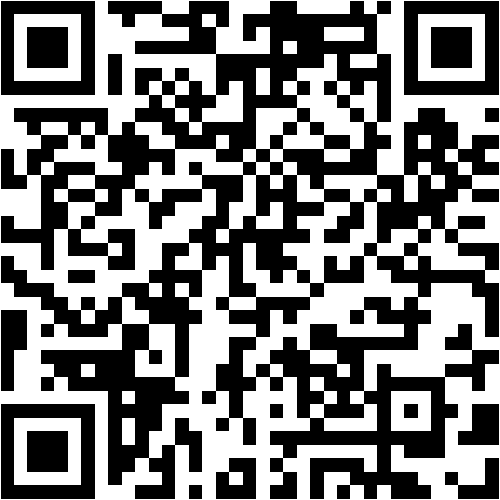
The ECER 2019 smartphone app provides you with the most comfortable tool for planning your participation in the European Conference on Educational Research. Browse the complete programme directly from your phone or tablet and create your very own agenda on the fly. The app is available for Android and iOS devices.
To download mobile app, please
- visit "Download the APP" or
- scan the QR code
- or type 'ecer2019' in Google Play or 'ecer 2019' iTunes App Store
Keep updated
The agenda is updated regularly (3 times per day).To ensure you always have the current version, please either check for update or click “auto-update” in the settings of the app.
How to search for specific sessions
Sessions can be found with the “Search” function by either entering the session title or the session ID. The same applies to finding specific presentations (i.e., papers, posters etc.).
How to browse a network’s programme
To view the program of one specific NW, enter the NW number followed by “SES”; e.g. “01 SES” to view the program for NW 01 (please make sure to include a zero before numbers 1-9).
How to search for specific author
Authors can be found in the „People” list. Clicking on a participants name will list which presentations the participant will be involved in. Letters next to the participants name indicate which functions they will have (A = author; D= discussant (we are updating the App to clear inconsistencies); C = chair; S = speaker).
How to save presentation in agenda
By clicking on the small plus sign next to a session or a presentation you can add the event to your personal agenda. You also have the option of adding the event to your own calendar. Your personal agenda can be found by clicking on “personal agenda” on the bottom right corner of the “agenda” page. To remove an event from your personal agenda, open the event in your personal agenda and click on the “remove from my agenda” button.
Saving your ConfAPP Agenda to your usual calendar
Please note: if you are saving your Conf App Agenda to your standard calendar, you may encounter inconsistencies linked to the time zones the two calendars are working in.
How to use DAYS/ ONGOING / MY AGENDA
There are tabs in Android (above the programme) and in IOS (at the lower end of the display) allowing you to change between displayin the conference per "Day" (swipe to change day), displaying what is "Ongoing" and displaying what you previously earmarked.
EERA Going Green
As part of the commitment of EERA to ensuring that our annual European Conference on Educational Research (ECER) is as sustainable as possible, we were delighted to work with the local organisers of our Hamburg 2019 conference to develop our 'Green Agenda'. Watch this videoto learn more!